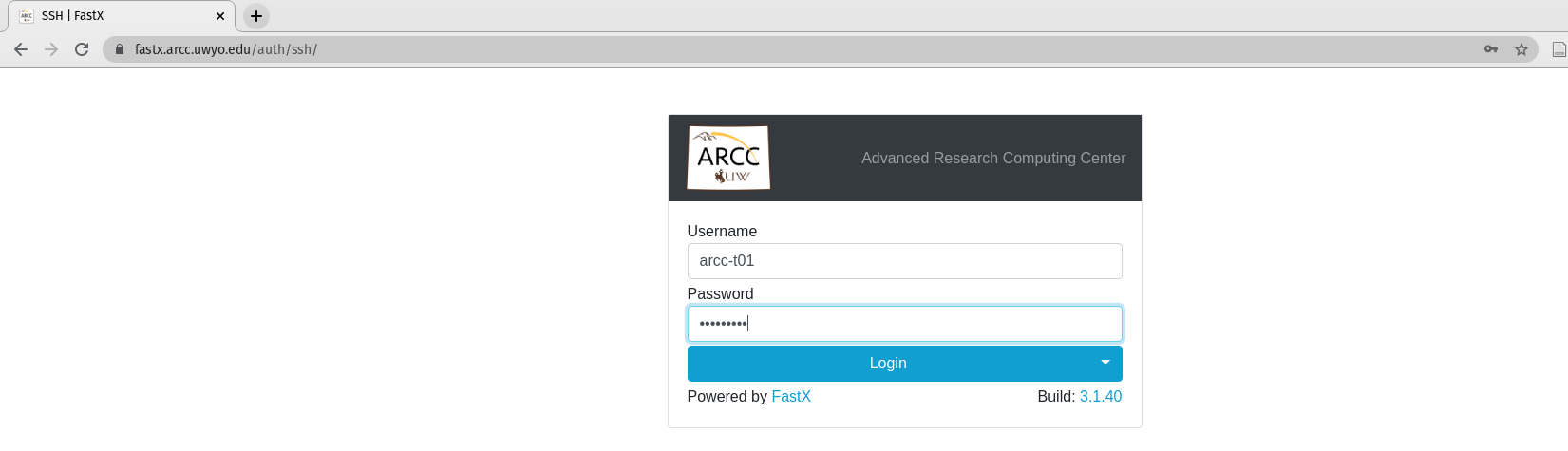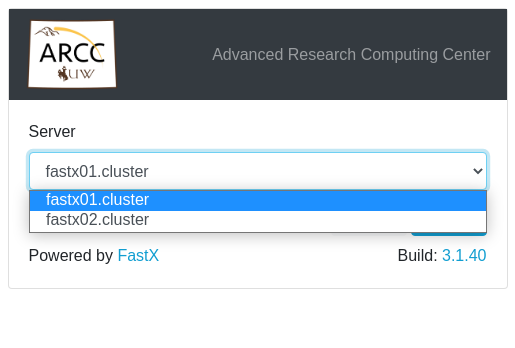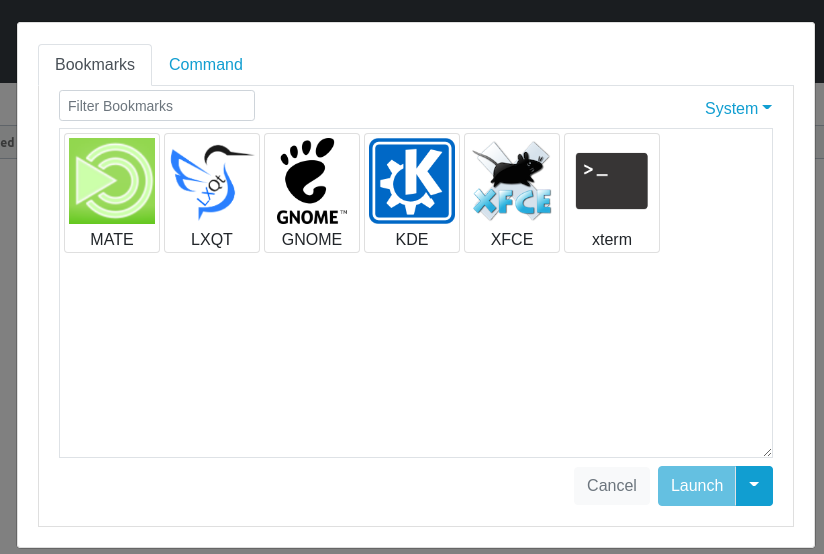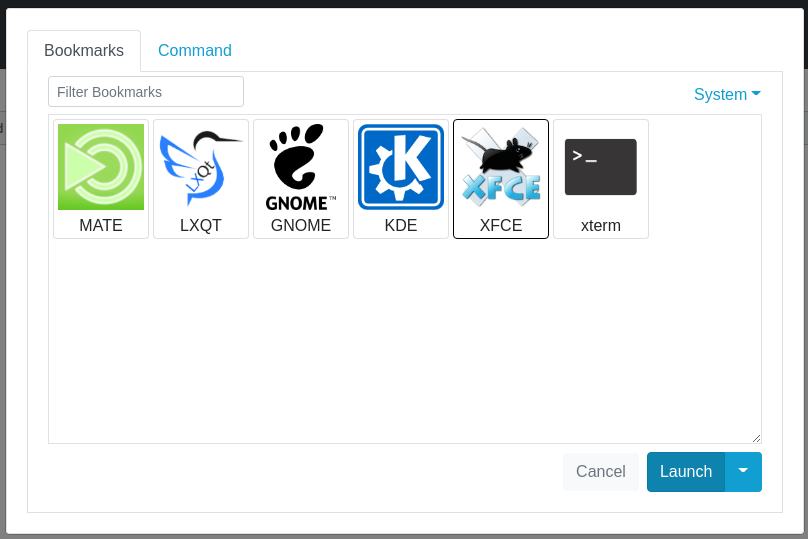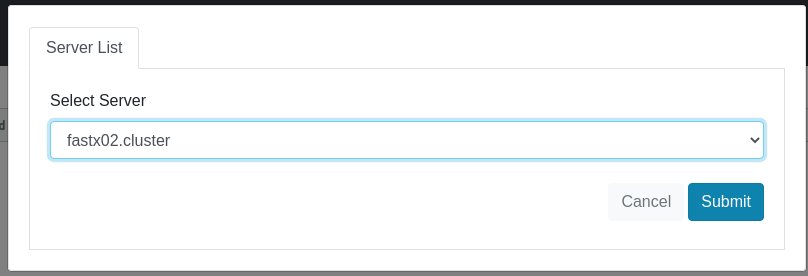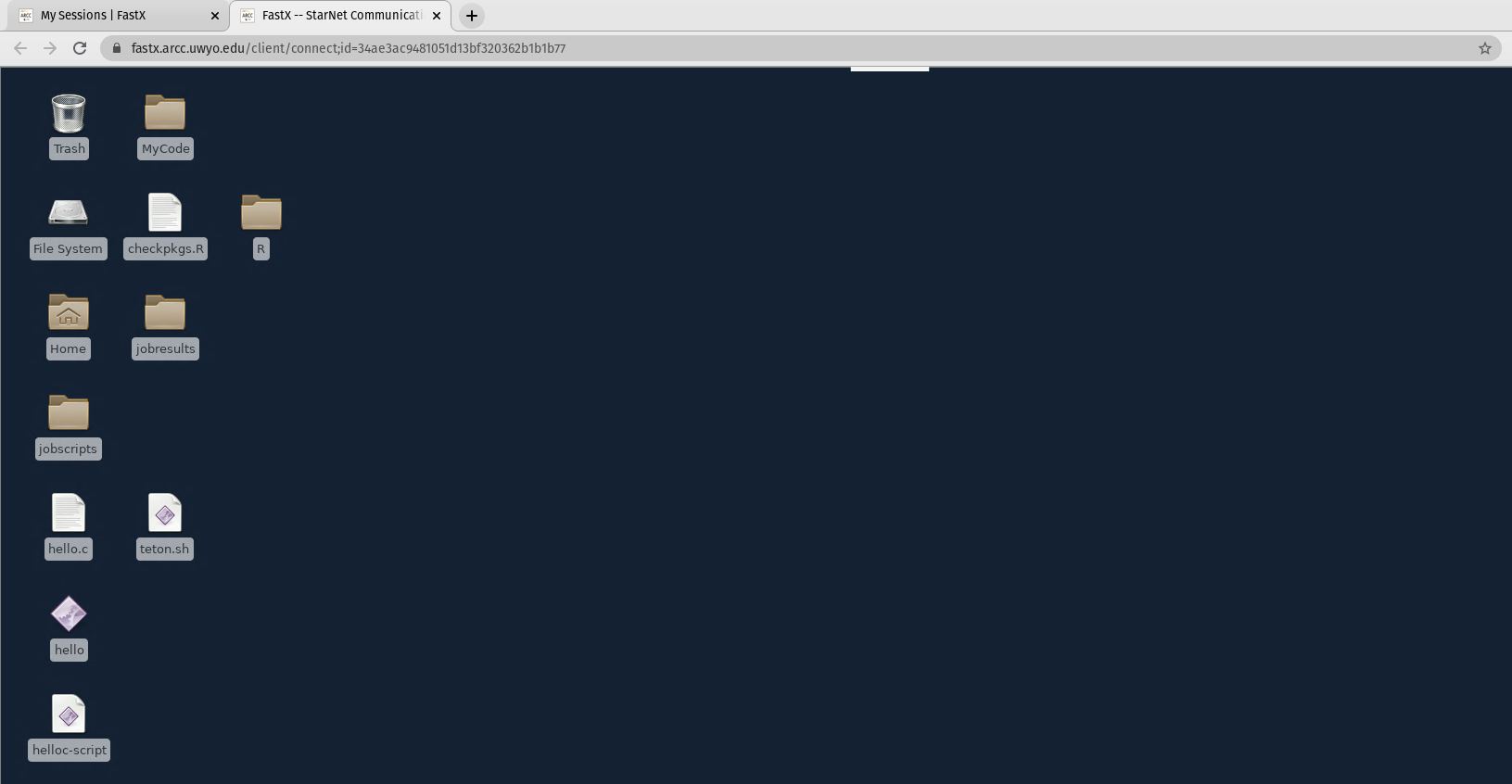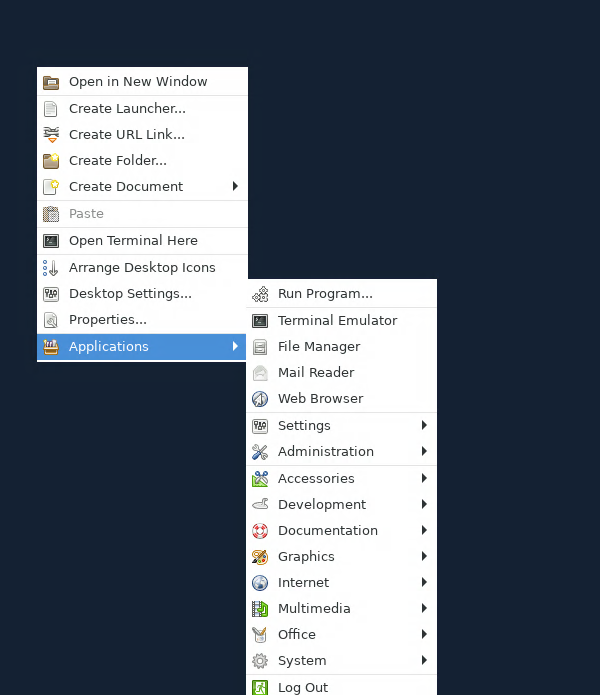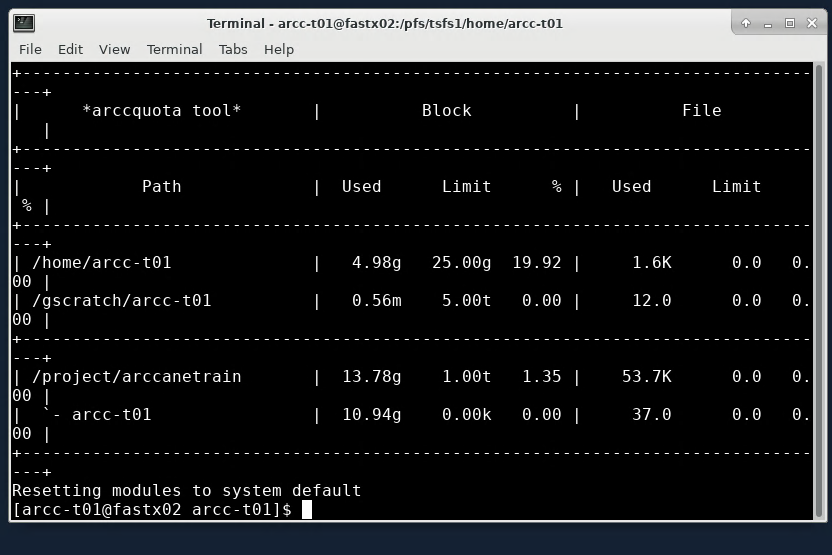...
FastX provides a Few of benefits for users:
provides a Graphical User Interface (GUI) for a remote server, making being logged into an HPC system look just like a regular desktop environment.
Any visualizations can be done rather seamlessly.
Editing code and scripts can be done with a graphical IDE instead of relying on command line tools.
However, you shouldn’t expect it to work exactly like your own desktop, this is still a shared HPC system and running compute intensive workloads during a FastX session will impact other users. Additionally, FastX is a licensed product. Currently ARCC pays for 50 seats, and if more than 50 people try to use FastX some sessions may get disconnected. We are able to purchase more seats, but will need to see the usage to justify it.
...
Connect to UWYO Campus Network
the The FastX web servers are behind the UWYO firewall and require users to be connected to the campus network to use the Web Client. To do that you will either need to be physically connected to the UWYO network with a Ethernet cable or the WiFi, or you need to be connected to the UWYO VPN. UWIT provides several documents on how to connect to the UWYO VPN on their knowledgebase.
...
| Info |
|---|
The following examples are presented in Google Chrome, but any browser should work. |
...
You will then be asked to accept this warning that you are entering a restricted computer. Please click the ‘I accept’ button to continue.
You should now see a place to enter your username and password. Please keep in mind that this also requires two-factor authentication (2FA). If you are unsure how to do this please see our Two-Factor Authentication tutorial.
Click the ‘Login’ button to continue.
Next you will be asked to select a server.
Here you are going to get two options: fastx01.cluster or fastx02.cluster. Both of these are login nodes for FastX. They are similar to the regular ssh login nodes, but purposed to work specifically with FastX. Which one to use is up to you, but if you notice some performance issues, try a different one because it may have many users logged into the same one as you and could be running into resource limitations.
...
After submitting to one of the login clusters you will see a page that shows you your running sessions. A session includes the specific desktop environment that you’d like to use. The following steps will show you how to stat a session. If you don’t have a session running you can start one now.
...
First click on the '+' button to create a new session. Once you do so you will be presented with several desktop environments, including the well known Linux desktops, like MATE, KDE and Gnome.
However, there are other options, like LXQT, XFCE and xterm.
In this case we know that XFCE is a bit more lightweight on the hardware resources it needs to run rather than something more familiar like Gnome. So we will pick XFCE and click ‘Launch’ to start a new session.
Once we hit launch we are asked which login node we want to launch on.
Select a server and click Launch.
You will be asked for your password and 2FA again. Once that is done FastX should then open a new tap with your desktop environment.
You will also see any folders and files you have in your /home directory on the HPC system in a GUI environment.
At this point we can use our mouse to navigate files and operate the desktop. We can also open a terminal here to load software modules execute graphical applications and submit jobs. In this case I right click on the desktop to see what applications are available to run.
Like open a terminal
Notice the directories that you have available to you are the same that you have access to you if you logged in via ssh.
Where arcc-t01 is our username and fastx02 is the server we logged into. ‘fastx02’ is specifically one of the FastX login nodes on the cluster host fastx02.cluster.arcc.uwyo.edu.
...